
On episode 353 of Geekiest Show Ever, we discuss how we’ve been hacking our way through this pandemic. Follow us for additional tips and conversation on Twitter @GeekiestShow https://twitter.com/geekiestshow
 Elisa and I discuss the merits of using the word ‘hacker’ to describe someone who does something good with technology superpowers. Here is an article written by Chris Williams of The Register that examines the etymology in depth and where it might end up in our lexicons: “So it appears some of you really don’t want us to use the word ‘hacker’ when we really mean ‘criminal’‘
Elisa and I discuss the merits of using the word ‘hacker’ to describe someone who does something good with technology superpowers. Here is an article written by Chris Williams of The Register that examines the etymology in depth and where it might end up in our lexicons: “So it appears some of you really don’t want us to use the word ‘hacker’ when we really mean ‘criminal’‘
Terrible UI Prize Goes to Vaccine Registration Sites
COVID-19 Vaccine appointment scheduling has been frustrating to say the least, but we are finally starting to feel like we’re making some progress. Elisa has flexed her online ticket-ordering muscles and now has appointments down and underway! I finally managed to get an appointment for one family member and now I must wait my turn.
iPhoneography Tip
If you put a Pop-Socket on your iPhone 12 mini case, beware of flash flare. Mine has a white border around its edge. I noticed this back in December when I took some night shots of my Christmas tree and had to remove the Pop-Socket disc to avoid the white flare that showed up in my photos. Get one that has a black edge or run a marker around it to reduce glare.
Reminders App Troubleshooting & Tips
There was recently an update to watchOS and I was disappointed to find that after the update, my problem still persisted when it came to adding personal reminders using Siri on my Apple Watch. When I raise my wrist, it was STILL adding it to my shared Home list instead of my default Reminders list. It just kept frustrating me, so I decided that I would try one more time to see if I could reset the default list by disabling iCloud and unpairing then repairing my Apple Watch. I had tried it once before and it at least changed the default list on my Apple Watch from one of my shared lists to another of my shared lists, so I thought maybe I might get lucky and it turns out that I did.
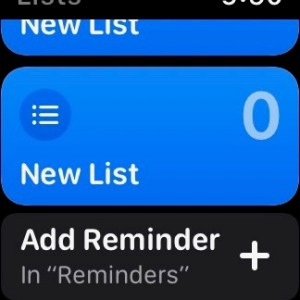 On my iPhone, first I made a manual iCloud backup. Then I took a deep breath and disabled iCloud just for Reminders. iOS asks if you want to keep or delete a copy of the Reminders on your iPhone so I took another deep breath and tapped delete. Next, I unpaired my Apple Watch, powered both devices off and then re-paired my Apple Watch. When that was complete, I re-enabled iCloud Reminders on my iPhone. Once I flipped the switch back on for Reminders in iCloud, all of my reminders came back onto my iPhone and then eventually they came back on my Apple Watch as well. I wrestled with one or two new lists that got added that were duplicates, but eventually I got it ironed out. Prior to rebooting, I also disabled then re-enabled Siri after erasing Siri history in there for good measure. My Apple Watch is finally back to the exhibiting the expected behavior of putting a personal reminder on my Reminders list as default.
On my iPhone, first I made a manual iCloud backup. Then I took a deep breath and disabled iCloud just for Reminders. iOS asks if you want to keep or delete a copy of the Reminders on your iPhone so I took another deep breath and tapped delete. Next, I unpaired my Apple Watch, powered both devices off and then re-paired my Apple Watch. When that was complete, I re-enabled iCloud Reminders on my iPhone. Once I flipped the switch back on for Reminders in iCloud, all of my reminders came back onto my iPhone and then eventually they came back on my Apple Watch as well. I wrestled with one or two new lists that got added that were duplicates, but eventually I got it ironed out. Prior to rebooting, I also disabled then re-enabled Siri after erasing Siri history in there for good measure. My Apple Watch is finally back to the exhibiting the expected behavior of putting a personal reminder on my Reminders list as default.
Reminders Tip: Add a Reminder from Another App
Prior to going through that process, I thought I might see if Apple had any new instructions about this issue. While I was researching, I discovered that they recently updated their Help Topic article on March 6, 2021 entitled “Use Reminders on your iPhone, iPad, or iPod touch.” There is a new feature explained near the bottom that tells you how to make a new reminder directly from something else in another app. I never thought to try this before, but I’ve always wanted to because so many times I’ve received a text, usually from a client, and I read it, but then didn’t have time to respond so I end up manually making a reminder the long way so that I don’t forget to reply. Most times I just don’t tap the message and leave the dot there so I know to go back and read it, but then the unread dot makes me feel anxious so then I have to tap it! My teenager taught me that you can long-press on a text to preview what it says without marking it as read, so I may try and train my muscle memory to do that more often. For now, I’m really happy with saying, “Remind me about this in an hour” while looking at the text I can’t yet respond to and hope that it will lessen some FOMO. Here is the link to the article: https://support.apple.com/en-us/HT205890
Home Smart Home
Smart Life app: https://apps.apple.com/us/app/smart-life-smart-living/id1115101477
I am so proud of the geekery I pulled off last week! I now have the pleasure of citing Siri incantations to perform spells that control the brightness of our living room lamps. At night we now can say “Hey Siri, Living Room Off!” It’s quite fun.
I just have to say that I can not believe there isn’t already an embroidered pillow out there that says “Home Smart Home” on it! Shouldn’t that be a thing?
What I learned through the process of setting up these “spells” is that if you do not craft your incantations to be short, simple, and easy to say, you probably just won’t use them and you might even annoy a spouse in the process. I was trying to make a distinction between bright lights and dim lights when I created mine, but what I really needed was a simple on, off and then another variation. Here are screenshots of the modification I made to the “incantation” we must now speak to make them work the way we like.


Check the Apple Security Updates page to see if your Apple gear is up to date. https://support.apple.com/en-us/HT201222
Do you have questions about what you heard in this episode? Please send us your feedback. We’d like to hear from you. Let us know about a tech topic that interests you.



